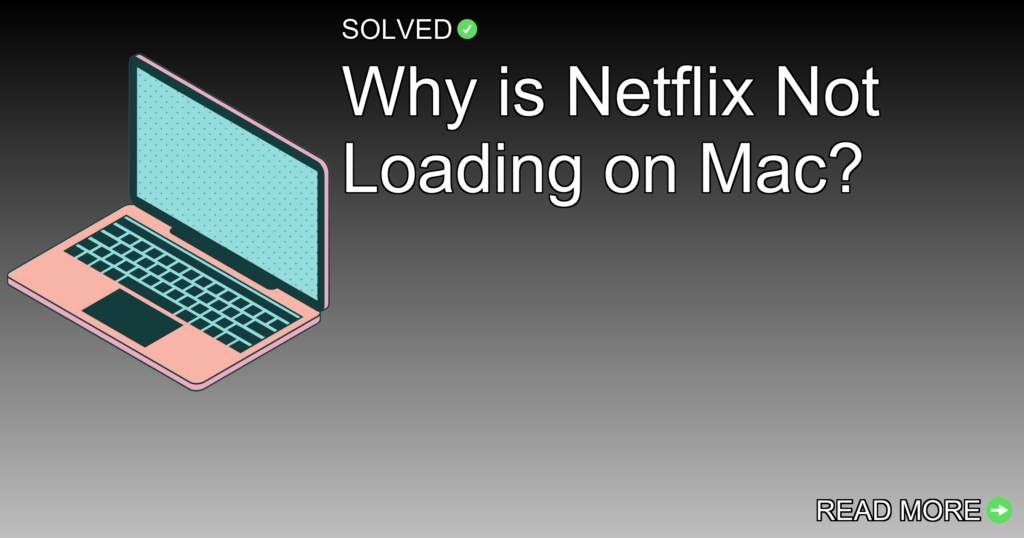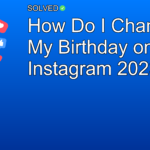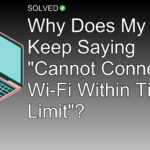1. Update macOS: Make sure your Mac runs macOS 14.0 (Sonoma) or later.
2. Browser Issues: Clear cached data and close extra tabs/windows.
3. Network Problems: Check your internet connection and refresh network settings.
Introduction
We’ve all been there—sitting down with a bowl of popcorn, ready to binge-watch our favorite shows on Netflix, only to find that it’s not loading on our Mac. It’s annoying and puzzling, especially when you’re not sure what’s causing the issue. In this article, we’ll look into why Netflix might not be working on your Mac and provide practical solutions to get you back to streaming in no time.
Why Isn’t Netflix Working on My Mac?
Software Issues
One of the main reasons Netflix won’t load on your Mac is due to software issues. Specifically, if you’re running an outdated version of macOS, it could prevent Netflix from functioning correctly.
# Check your macOS version
1. Click the Apple logo in the top-left corner of your screen.
2. Select "About This Mac."
3. Make sure you are running macOS 14.0 (Sonoma) or later.
# Update macOS if necessary
1. Open "System Preferences."
2. Click "Software Update."
3. Follow the prompts to update to the latest version.
Browser Compatibility
Unlike iPhones and iPads, Macs don’t have a dedicated Netflix app available for download through the App Store. Instead, users must access Netflix via a web browser like Safari, Chrome, or Firefox.
Sometimes, cached data can interfere with Netflix’s ability to load properly.
// Clear cache in Chrome
1. Open Chrome.
2. Click the three vertical dots at the top-right corner.
3. Go to "More tools" > "Clear browsing data."
4. Select "Cached images and files" and click "Clear data."
// Clear cache in Safari
1. Open Safari.
2. Click "Safari" in the menu bar and select "Preferences."
3. Go to the "Privacy" tab and click "Manage Website Data."
4. Select "Remove All" or choose specific websites/data to clear.
Network Issues
A poor internet connection can also prevent Netflix from loading properly.
If you suspect network issues:
# Refresh network settings
1. Turn off Wi-Fi on your Mac from the menu bar.
2. Restart your router/modem.
3. Turn Wi-Fi back on and reconnect to your network.
Troubleshooting Steps
Close Extra Tabs/Windows
If multiple tabs or windows are open where Netflix is running, it can cause conflicts.
# Close extra tabs/windows in Safari
1. Right-click on any tab.
2. Select "Close Other Tabs."
# Close extra tabs/windows in Chrome
1. Right-click on any tab.
2. Select "Close Other Tabs."
Refresh Data Stored on Your Device
Sometimes data stored on your device needs refreshing.
# Restart Your Mac
1. Click the Apple logo in the top-left corner of your screen.
2. Select "Restart..."
3. Confirm by clicking "Restart" again.
Temporary Service Outage
Sometimes, Netflix services themselves might experience downtime.
Conclusion
In summary, if Netflix isn’t loading on your Mac, start by checking for software updates and making sure you’re using a supported web browser with cleared cache data. Also, verify that your internet connection is stable and consider closing unnecessary tabs or windows that may interfere with Netflix’s performance.
We hope these tips help you fix any issues with streaming Netflix on your Mac so that you can get back to enjoying your favorite content without more interruption!
Remember: Keeping both software up-to-date and making sure a stable internet connection are important steps in maintaining seamless streaming experiences.
Happy streaming!