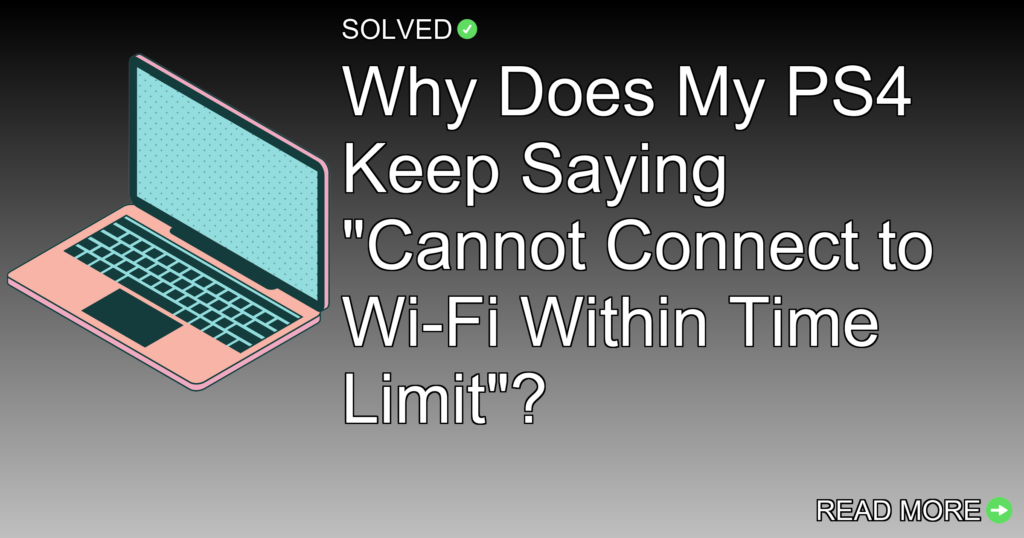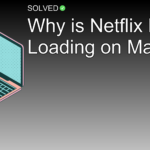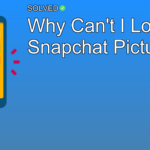– Network Congestion: The wireless network may be busy, preventing the PS4 from connecting.
– Wrong Settings: Make sure that the Wi-Fi password and DNS settings on your PS4 are correct.
– Signal Strength: The distance between your PS4 and router could be too far, causing connectivity issues.
Introduction
If you’re an avid gamer, there’s nothing more annoying than sitting down for a gaming session only to find that your PlayStation 4 (PS4) won’t connect to Wi-Fi. More specifically, you might face the error message “Cannot connect to Wi-Fi within time limit.” This issue can stem from a variety of causes, including network congestion or wrong settings on your console.
In this article, we’ll look into why your PS4 might be giving you this troublesome error message. We’ll talk about several potential solutions, ranging from simple fixes like adjusting your console’s settings to more difficult troubleshooting steps. By the end of this guide, you’ll have a comprehensive understanding of what might be causing these connection issues and how to fix them.
Main Content
Network Congestion
One main reason for seeing the “Cannot connect to Wi-Fi within time limit” error is network congestion. If multiple devices are connected to your wireless network simultaneously, it can become overloaded and unable to allocate enough bandwidth for your PS4.
To perform an internet connection test on your PS4:
- Go to
Settings. - Select
Network. - Choose
Test Internet Connection.
Wrong Settings
Another common reason for connectivity issues is wrong settings on your PS4. Make sure that you have entered the correct Wi-Fi password in the console’s settings.
To verify or update your Wi-Fi password:
- Go to
Settings. - Select
Network. - Choose
Set Up Internet Connection. - Select
Use Wi-Fi, then chooseEasyorCustomsetup. - Enter your Wi-Fi password when prompted.
Signal Strength and Distance
The distance between your PS4 and the wireless router can significantly impact connectivity. If they are too far apart, you might experience intermittent signal loss.
DNS Settings
Wrong DNS settings can also cause connectivity problems. You can manually set DNS servers on your PS4 for potentially better performance.
To manually configure DNS settings:
- Go to
Settings. - Select
Network. - Choose
Set Up Internet Connection. - Choose either
Use Wi-FiorUse a LAN Cable, then selectCustom. - For IP Address Settings, choose
Automatic. - For DHCP Host Name, choose
Do Not Specify. - For DNS Settings, choose
Manual.
Enter popular DNS server addresses:
Main DNS: 8.8.8.8
Secondary DNS: 8.8.4.4
Common Mistakes
– Wrong Password: Entering an wrong Wi-Fi password is one of the most common mistakes.
– Ignoring Distance: Overlooking the distance between the router and PS4 can lead to poor connectivity.
– Default DNS Settings: Sometimes default DNS settings may not work well; consider changing them as discussed above.
Troubleshooting Error CE-33986-9
If you’re seeing error code CE-33986-9 on your PS4:
- Watch this helpful video tutorial:
plaintext
title="How To Fix PS4 Error CE-33986-9 - YouTube" src="https://youtube.com/watch?v=kUFbebJMq0k&t=4"
Turning Off Network Restrictions
If parental controls or other restrictions are blocking internet access:
- On your PlayStation console, go to
Settings. - Select
Parental Controls/Family Management. - Choose
PS4 System Restrictions. - Enter your parental control passcode.
- Select
Turn Off Parental Controls.
Conclusion
Connecting a PS4 to Wi-Fi should ideally be easy but can sometimes present challenges due to different factors like network congestion, wrong settings, or signal strength issues.
By following the steps outlined in this guide—such as disconnecting other devices from your network, double-checking passwords and DNS settings, moving closer to the router, or using an Ethernet cable—you should be able to fix most connectivity issues.
Feel free to experiment with these solutions and find what works best for you! Happy gaming!
Maintaining a friendly yet informative tone helps create an engaging reading experience while making sure that technical advice is accessible and easy to follow.