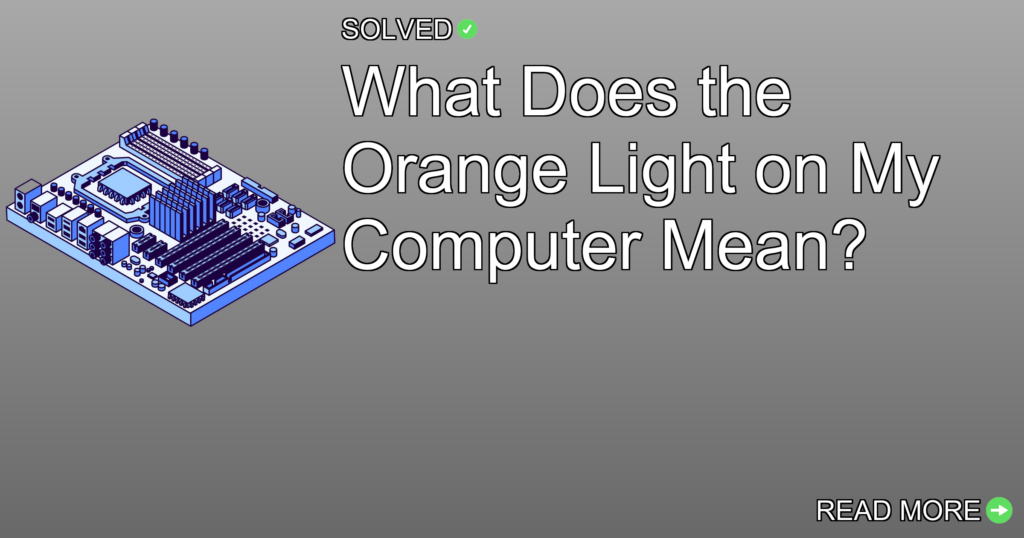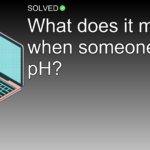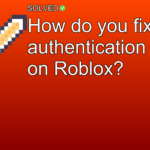1. Power Supply Issues: Insufficient or faulty power supplies can cause voltage fluctuations triggering the orange light.
2. RAM Problems: An orange DRAM light may signify incompatible or incorrectly seated RAM.
3. Night Light Settings: Sometimes, the orange light could be related to night light settings on your monitor.
Introduction
Have you ever noticed an orange light on your computer and wondered what it means? You are not alone! This mysterious indicator can be the cause of much confusion and worry. In this article, we will unravel the mystery behind the orange light and look into what it means for your computer’s health. From power supply issues to memory problems, we’ll talk about it all in a easy and relatable manner.
the Orange Light
Power Supply Concerns
One of the main reasons for an orange light on your computer is related to power supply issues. Insufficient or faulty power supplies may trigger voltage fluctuations, causing the orange light to come on. This is a important indicator that should not be ignored.
<hnt>
Always choose a good power supply to protect against any type of power surge that could damage the motherboard and trigger the error light.
</hnt>
RAM Problems
Another common reason for an orange light is related to RAM (Random Access Memory). The DRAM (Dynamic Random-Access Memory) light on your motherboard might turn orange due to several factors:
- Incompatible or Faulty RAM: Make sure that the RAM you are using is compatible with your motherboard.
- Incorrectly Seated RAM: Check if the RAM modules are properly seated in their slots.
- Memory-Related Problems: Other serious memory-related issues might also cause this indicator to turn orange.
<warn>
An amber or yellow DRAM light usually suggests a less severe issue with the RAM compared to a red or blinking red indicator.
</warn>
LED Indicators
Motherboards often come with several LED indicators that help diagnose hardware issues. The meanings of these lights can vary based on their color:
- Orange/Amber LED: Shows potential issues with memory.
- Yellow LED: Often shows power-related problems.
Making sure all power cables are properly connected, and verifying that the power supply unit (PSU) is functioning correctly can fix these issues.
<nts>
Double-check connections to your motherboard, graphics card, and other components if you see a flashing yellow light.
</nts>
Night Light Settings
Sometimes, the orange hue you see might be related to software settings rather than hardware issues. For example, Windows has a feature called “Night Light” which reduces blue light emissions from your screen by applying an orange tint.
1. Click on Start.
2. Click on Settings.
3. Click on System.
4. Click on Night Light settings.
5. Turn off scheduled Night Light (This will revert your screen back to normal).
6. Make sure the Night Light option is off.
Additional Tips
Proactive Measures
- Regularly inspect and clean hardware components to prevent dust build-up which could lead to overheating and hardware malfunctioning.
- Keep your BIOS and drivers up-to-date to make sure optimal performance and compatibility.
Troubleshooting Common Issues
If you suspect a RAM issue:
1. Power down your computer and unplug it from the power source.
2. Open your computer case carefully following ESD (Electrostatic Discharge) precautions.
3. Remove each RAM module one by one and re-seat them firmly in their slots.
4. Restart your computer and check if the orange light persists.
For power supply concerns:
1. Verify that all cables are securely connected, including those causing from your PSU to different components like GPU and motherboard.
2. Test with another PSU if available, to rule out PSU malfunctioning as a cause for the orange indicator.
Conclusion
The appearance of an orange light on your computer is not something you should ignore; it often shows underlying hardware issues that need immediate attention. Whether it’s related to insufficient power supply or problematic RAM, dealing with these concerns promptly can save you from potential long-term damage.
By understanding what these indicators mean and how to fix them effectively, you can maintain optimal performance for your computer system while avoiding unnecessary stress and panic.
Now that you’re equipped with this knowledge, don’t hesitate to dive into those diagnostic steps next time you spot that ominous orange glow! Happy troubleshooting!
Formatting note: Use simple language while enriching content with tips, warnings, bullet points for clarity, and mixed paragraph lengths for better readability! Enjoy exploring what goes behind those tiny yet important LEDs illuminating our digital lives!