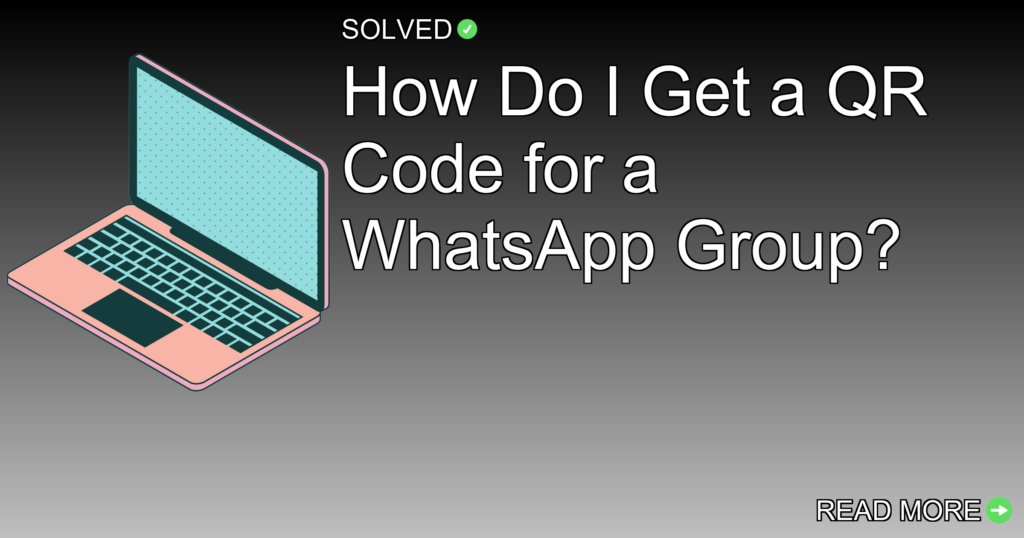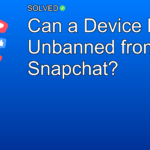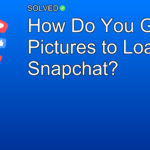1. Generating a QR code for a WhatsApp group is easy.
2. The QR code does not expire unless manually reset or the account is deleted.
3. Scanning a WhatsApp group QR code is simple and can be done directly from the app’s camera.
Introduction
QR codes have become an integral part of modern digital communication, offering a quick and easy way to share information. In this article, we will explore how to generate a QR code for your WhatsApp group, making it easier for others to join with just a scan. Whether you’re managing a community group, coordinating with colleagues, or staying connected with family and friends, this guide will help you navigate the process seamlessly.
Generating a QR Code for Your WhatsApp Group
Creating a QR code for your WhatsApp group is a user-friendly process that can be completed within minutes. Follow these steps:
- Open WhatsApp: Launch the app on your smartphone.
- Navigate to the Group: Go to the specific group chat for which you want to generate the QR code.
- Open Group Info: Tap on the group’s name at the top of the chat window to open the group’s info page.
- Generate QR Code: Look for an option labeled “Invite via link” and select it. You should see an option to create or view the group’s QR code.
For visual information, you might find this video tutorial helpful:
How to Create (Generate) QR Code For WhatsApp Group
How Long Does a WhatsApp Group QR Code Last?
A common concern is whether these QR codes expire over time. Fortunately, they do not expire unless you manually reset them or delete your WhatsApp Business account.
Scanning a WhatsApp Group’s QR Code
Once you’ve generated your QR code, sharing it with potential group members is easy. Here’s how they can scan it:
- Open WhatsApp: Launch the app on their smartphone.
- Access Camera: Tap on the camera icon found within any individual or group chat.
- Scan Image: Point their camera at the image containing the QR code.
- Join Group: The app will recognize the code and prompt them to join the group.
For those who prefer visual aids:
#OhLikeThat: How to Use QR Codes to Add WhatsApp Contacts
Troubleshooting Common Issues
Conclusion
In summary, generating and using a WhatsApp group QR code can significantly ease adding new members. This method is efficient and user-friendly, making sure that anyone with access can quickly join without needing difficult instructions.
Encourage your friends and colleagues to try out this feature and see how much easier managing group memberships becomes!
By following these simple steps and tips, you’ll be well on your way to leveraging one of WhatsApp’s most convenient features.
Remember always to keep your content engaging by dealing with readers directly and providing clear instructions along with supportive visuals when necessary. Happy chatting!