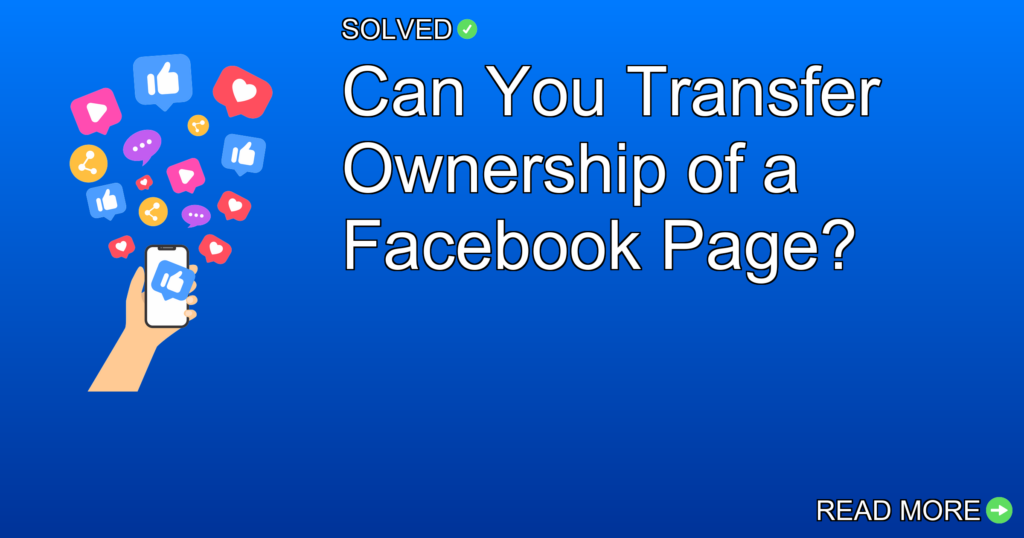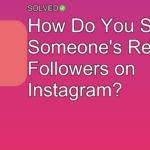1. Assigning a new Page Owner must be done from a computer.
2. Changing admin roles can manage permissions and responsibilities.
3. Disputing ownership requires contacting Facebook support directly.
Introduction
Transferring ownership of a Facebook page is an important task for businesses and organizations undergoing management changes. Whether you’re handing over the reins to a colleague or transferring control to another entity, understanding how to change page ownership on Facebook is important. In this article, we’ll look into the steps required to transfer ownership, manage admin roles, and address disputes related to page ownership.
Can You Transfer Ownership of a Facebook Page?
Yes, transferring ownership of a Facebook page is possible but comes with certain prerequisites. You need to have full control over the Page and use a computer to assign or change the Page Owner.
Assigning or Changing the Page Owner
To assign or change the Page Owner:
- Make sure you have full control of the Page.
- Switch into your Page from your personal profile.
- Navigate to the settings where you can assign or change the Page Owner.
Here’s how you can do it step-by-step:
1. Log in to your Facebook account on a computer.
2. Switch into your Page by clicking on your personal profile photo in the upper right-hand corner.
3. Go to Settings.
4. Click on "Page Roles" in the left menu.
5. Under "Assign a New Page Role," enter the name or email address of the person you want to assign as the new owner.
6. Select "Admin" from the dropdown menu.
7. Click "Add" and enter your password to confirm.
Changing Admin Roles
Changing admin roles allows you to manage who has permissions and responsibilities on your Facebook page.
Step-by-Step Guide
To change admin roles:
1. Log into Admin Center.
2. Click "People" in the left menu.
3. Click "Admin roles" in the left menu.
4. Click "Change role" next to the person whose permissions you want to modify.
5. Then either:
- Change their admin role(s).
- Click "Remove as admin."
Changing Your Main Business Page
If you’re managing multiple business pages, it might be necessary to designate one as your main business page.
Steps:
1. Go to Business settings.
2. Click "Business info."
3. Next to your Business Manager name, business ID, and current main page, click "Edit."
4. Select the page you want to make main from the dropdown menu.
Disputing Ownership of a Facebook Page
If you’ve lost access or need to dispute ownership, submitting an Admin Dispute Request is necessary.
How To Dispute:
- Visit Facebook Support.
- Navigate to Facebook Business Help.
- Submit an Admin Dispute Request detailing your issue and any relevant documentation.
How To Add an Admin in 2023
Adding an admin has become more streamlined recently.
Quick Steps:
1. Switch into your page by clicking on your personal profile photo in the upper right-hand corner.
2. Click on "More."
3. Navigate back by clicking on your personal profile photo again if needed.
4. Access Professional Dashboard via logo/profile photo in upper right-hand corner again.
Conclusion
Transferring ownership of a Facebook page involves several important steps: assigning or changing the Page Owner from a computer, modifying admin roles, designating a main business page, disputing ownership if necessary, and adding new admins effectively.
By following these guidelines, you’ll make sure smooth transitions and maintain seamless management of your Facebook pages.
Remember: always keep security at top priority when handling administrative changes!
By sticking to to these steps and tips, you’ll efficiently navigate through changes in Facebook page management while keeping everything secure and under control!