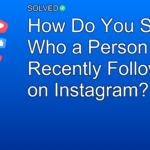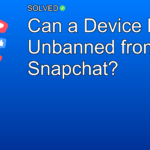1. Apple headphones feature built-in microphones that work seamlessly with Apple devices.
2. PS4 and PS5 need specific compatibility for microphone functionality; Apple headphones may need adapters.
3. For optimal performance on non-Apple devices, consider using headphones specifically designed for those systems.
Introduction
Ever wondered if your Apple headphones can double up as a microphone for your gaming console? You’re not alone! Many users find themselves questioning the compatibility of their sleek Apple accessories with other devices, such as the PS4. With built-in microphones and a host of other features, Apple headphones like EarPods and AirPods are incredibly versatile—but do they work as a mic on your PS4? Let’s dive into this topic to clear up any confusion and explore what you can expect.
Do Apple Headphones Work on PS4?
Built-in Microphone Features
Apple’s EarPods come with a built-in microphone, volume buttons, and a center button that allows you to answer calls, control audio playback, and activate Siri—even when your iPhone is locked. This makes them an excellent choice for use with Apple products.
However, when it comes to using these headphones with a PS4 or PS5, things get a bit more complicated.
Compatibility Issues
While you can plug any pair of wired headphones into your PS4 controller for private gaming sessions, Apple’s Bluetooth solutions face big roadblocks:
-
PS4 and Bluetooth: The PS4 does support Bluetooth, but it doesn’t natively support many non-Sony Bluetooth devices. This includes Apple’s AirPods.
-
PS5 and Bluetooth: For all its innovative features, Sony’s next-gen console still doesn’t natively support Bluetooth headphones like AirPods without a compatible adapter.
User Experiences
Reddit users often share their frustrations about trying to use Apple accessories with non-Apple devices. One common sentiment is that Apple’s proprietary system works best within its ecosystem. For instance:
How To Use Apple Headphones As A Mic On Gaming Consoles
Wired Solution for PS4
You can use wired EarPods directly by plugging them into the PS4 controller’s headphone jack. Here’s how:
- Plug-In: Insert the EarPods’ 3.5mm jack into the headphone port on your DualShock 4 controller.
- Adjust Settings: Navigate to
Settings>Devices>Audio Devices. - Select Input/Output Device: Choose
Headset Connected to Controller. - Output to Headphones: Select
All Audioif you want both game sounds and chat audio through the headset.
Settings > Devices > Audio Devices
Input Device: Headset Connected to Controller
Output Device: Headset Connected to Controller
Output to Headphones: All Audio
Using Bluetooth Adapters for Wireless Solutions
Though neither the PS4 nor the PS5 natively supports AirPods’ microphone through Bluetooth connections, you can use third-party Bluetooth adapters:
- Purchase Adapter: Select a compatible Bluetooth adapter designed for PlayStation consoles.
- Connect Adapter: Plug it into the USB port of your console.
- Pair AirPods: Follow the pairing method specified by the adapter manufacturer.
Common Mistakes & Troubleshooting
1. Assuming Full Compatibility: Many users assume that because their headphones work perfectly with iPhones or MacBooks, they will also work seamlessly with gaming consoles—this is often not the case.
2. Ignoring Settings Changes: Forgetting to adjust audio settings in your console can lead to issues where you hear game sounds but can’t communicate via mic.
1. No Sound Output: Make sure ‘Output to Headphones’ is set to ‘All Audio.’
2. Mic Not Working: Check if ‘Input Device’ is set correctly in audio settings.
3. Lagging Audio: If using a Bluetooth adapter, make sure it’s placed close enough to avoid signal interference.
Conclusion
While Apple headphones boast impressive features like high-quality microphones and seamless integration within Apple’s ecosystem, their compatibility with gaming consoles like PS4 and PS5 is limited without additional adapters or specific settings changes. For an optimal experience on these platforms, consider investing in headsets specifically designed for them.
Now that you’re equipped with all this knowledge, give it a try! Experimenting will help you find what setup works best for your gaming needs.
Remember: Understanding compatibility nuances makes sure you get the best out of both worlds—your beloved Apple accessories and thrilling gaming sessions!