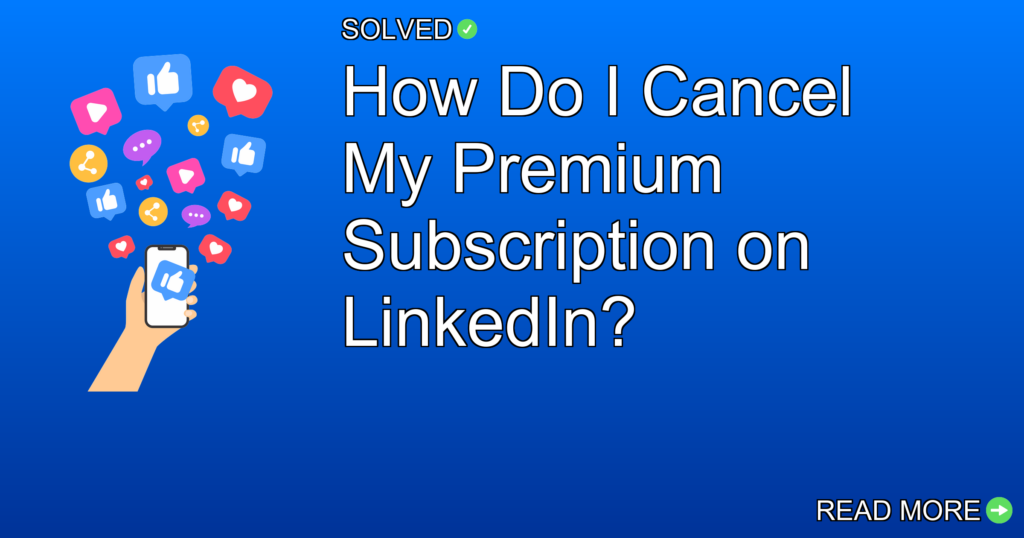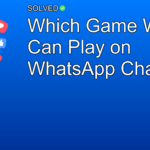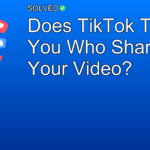To cancel your premium subscription on LinkedIn, tap Manage subscription. Then, tap Cancel subscription on the Manage Premium account page. Proceed by tapping Continue to cancel on the Cancel subscription page and confirm your action. Select the reason for canceling your Premium Subscription on the Cancel subscription page and tap Continue to cancel.
– Manage Subscription: Navigate to the Manage Subscription section to start the cancellation process.
– Reason for Cancellation: You must provide a reason for canceling before finalizing it.
– Confirmation: Confirm your cancellation action by following the prompts until completion.
Introduction
Thinking about cutting down on expenses or simply don’t find LinkedIn Premium beneficial anymore? If you’re wondering, “How do I cancel my premium subscription on LinkedIn?” you’re not alone. Many users consider downgrading their accounts for different reasons, from budget constraints to no longer needing premium features. This guide will walk you through the steps to efficiently cancel your LinkedIn premium subscription, making sure a hassle-free process.
We’ll talk about everything from navigating through your account settings, selecting reasons for cancellation, and answering some common questions related to managing subscriptions and payment methods.
Main Content
How to Cancel Your LinkedIn Premium Subscription
Canceling your premium subscription on LinkedIn is easy. Follow these steps:
-
Tap Manage Subscription:
- Go to your LinkedIn homepage.
- Click on your profile picture at the top of the screen.
- Select “Access My Premium” from the dropdown menu.
-
Tap Cancel Subscription:
- On the Manage Premium account page, locate and tap “Cancel subscription.”
-
Continue Cancellation Process:
- On the Cancel subscription page, tap “Continue to cancel.”
- Confirm your action by following any additional prompts that appear.
-
Select Reason for Cancellation:
- You will be asked to select a reason for canceling your Premium Subscription. Choose an appropriate option from the list provided.
- Tap “Continue to cancel.”
-
Final Confirmation:
- Make sure that all steps are completed as instructed until you receive a final confirmation message stating that your subscription has been canceled.
Unsubscribing from Newsletters on LinkedIn
If you need to unsubscribe from newsletters:
- Tap your profile picture, then select “View profile.”
- Scroll down to the Interests section and click on Newsletters.
- Tap “Show all Newsletters” if applicable.
- Tap “Subscribed” below a newsletter to unsubscribe.
Removing Payment Methods
To remove a payment method associated with your account:
- Sign in to Account Center using your login information.
- Select the correct company if managing multiple companies’ contracts.
- Click the More icon (three dots) on the right side of the card details.
- Select “Delete payment method” from the dropdown menu.
- Click “Delete.”
Hiding Your Profile Premium Badge
If you’d like to keep using LinkedIn Premium but prefer not displaying the premium badge:
- Switch the toggle under Profile Premium Badge to OFF (left).
- This will hide the gold profile premium badge from both your profile and search results.
Common Issues with Cancelling LinkedIn Premium
Some users face difficulties when trying to cancel their subscriptions:
- If you signed up directly through LinkedIn (desktop or mobile web), you can only cancel through these platforms or via an Android device using the mobile app.
- As of now, cancellations can be scheduled for the next billing date but will not take effect immediately upon request.
Common Mistake: Trying cancellation via unsupported devices or platforms can lead to frustration and delays in processing your request.
Dealing with Other Concerns
Can’t Unsubscribe?
If you’ve followed all steps correctly but still can’t unsubscribe:
- Double-check that you’re logged into the correct account.
- Make sure you’re following steps specific to either desktop or mobile platforms as required.
Summary & Final Thoughts
Canceling a LinkedIn premium subscription requires navigating through several easy steps involving managing subscriptions, selecting reasons for cancellation, and providing confirmation at each stage.
By following this guide closely, you should be able to terminate your premium membership without any hassle:
1. Navigate to Manage Subscription
2. Proceed with Cancel Subscription
3. Provide reason and confirm actions
Feel free to reach out if you have more questions or issues about managing other aspects of your LinkedIn account such as unsubscribing from newsletters or removing payment methods.
Happy networking!
This guide aims at being an exhaustive resource while maintaining simplicity and ease of understanding by focusing directly on how users can manage their LinkedIn subscriptions effectively without unnecessary complications or digressions