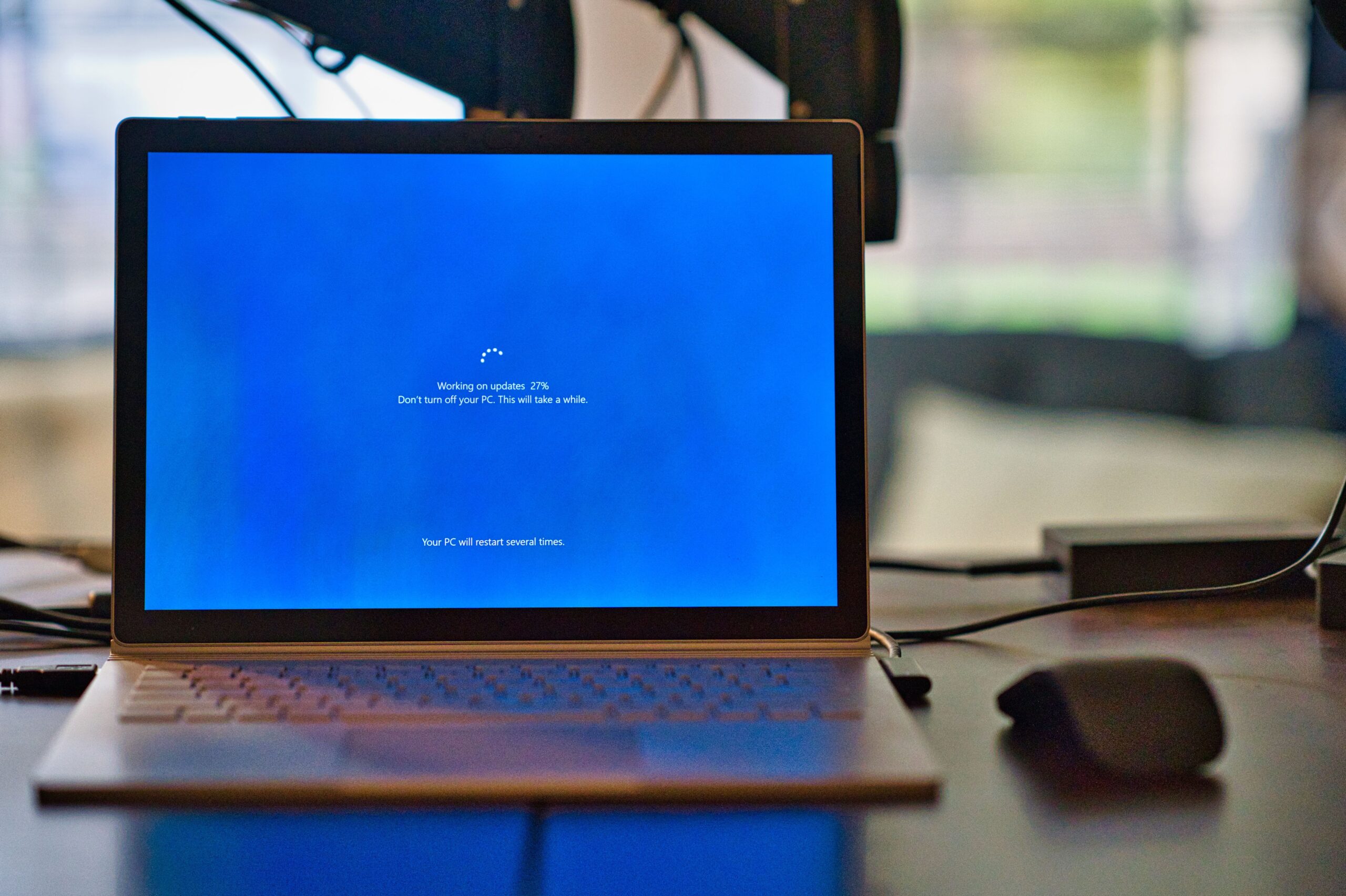[acf field=”quick_answer” class=”custom-box” id=”tech-shift-quick-answer”]
[acf field=”key_takeaways” class=”custom-box” id=”tech-shift-key-takeaways”]
How do I fix bad system configuration information?
Bad System Configuration Information is a commonly encountered error in Windows systems. Addressing this problem can be straightforward if approached methodically.
Firstly, simply restarting your system can sometimes rectify minor glitches or temporary issues that may be causing the error. It’s a simple step, but surprisingly effective in many situations.
Secondly, it’s essential to check your hardware. Some hardware components may not be compatible with certain system configurations or may be malfunctioning. Ensuring that all your hardware components are functioning correctly and are compatible with your system is a vital step.
Thirdly, running System File Checker (SFC) and CHKDSK can help detect and fix any corrupted system files that might be causing the error. These tools scan and repair issues within your system files, enhancing system stability.
Finally, if none of the above steps resolve the issue, it might be due to problems with the Windows Registry or the Boot Configuration Data (BCD). In such cases, restoring the Windows Registry or fixing the BCD can be beneficial. These are advanced steps and should be approached with caution.
Understanding Bad Configuration
Bad System Config Info is a bug check error frequently seen on Windows systems. It arises mainly due to issues with system and registry files or the Boot Configuration Data (BCD) file. At times, certain boot order files in the BCD, or even some outdated ones, might conflict with newer, stable files. This conflict can result in system instability and the aforementioned error.
Dealing with the Blue Screen on Windows 10
One of the most dreaded errors for any Windows user is the blue screen of death (BSOD). The cause behind the BSOD can vary, but it invariably indicates that Windows has encountered a problem preventing it from running safely.
Software problems, such as incompatible driver updates, are frequent culprits. An outdated driver or a recently installed software that doesn’t sit well with the system can trigger the BSOD.
On the other hand, hardware problems can also be at fault. An aging hard drive that requires formatting, or issues like overheating—especially if you’ve been overclocking your CPU—can lead to a blue screen. Regular hardware checks and ensuring your system remains cool can help mitigate these issues.
FAQ
What is the first step to address the Bad System Config Info error?
Restarting your system is the primary and simplest step to address this issue.
How do system tools like SFC and CHKDSK help?
They scan and repair potential corruptions or issues within your system files, enhancing stability.
Can outdated drivers cause the blue screen of death?
Yes, incompatible or outdated drivers are common culprits behind the BSOD.
Is overheating a potential reason for system errors?
Absolutely, especially if the CPU is overclocked. Overheating can cause system instability and errors.
How does the Boot Configuration Data (BCD) play a role in system errors?
BCD contains vital startup information. Conflicts or errors in the BCD can lead to system startup issues.
Conclusion
Bad System Config Information and the blue screen of death, while daunting, are issues that can be systematically addressed. By following the steps mentioned and understanding the root causes, users can navigate these errors more confidently. Regular system checks and staying updated can prevent many of these problems from arising in the first place.

Irish Quiles
Irish Quiles is a passionate writer for techshift.net embracing the dynamic world of technology, crafting engaging content to keep readers ahead of the digital curve. Irish can be contacted via instagram.com/gaeigle14