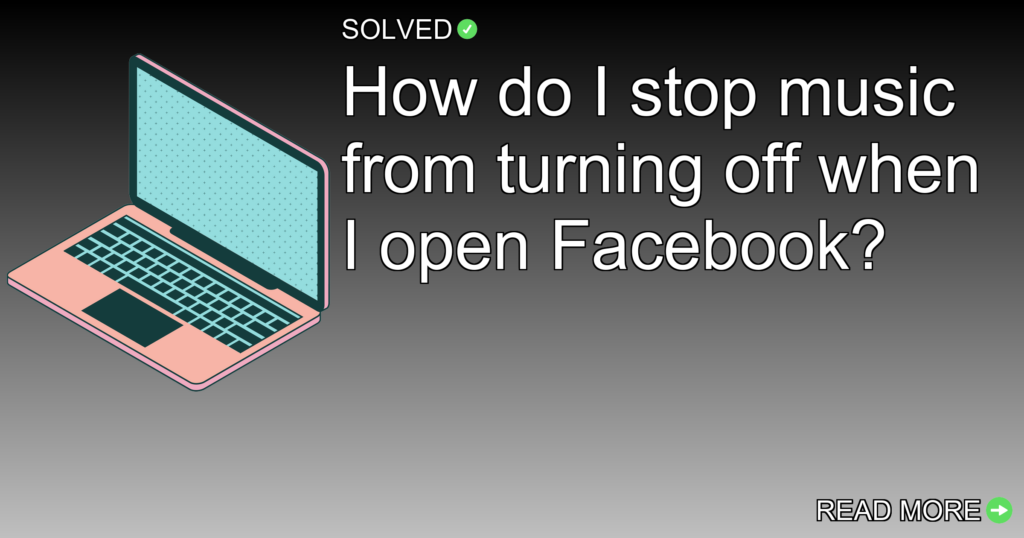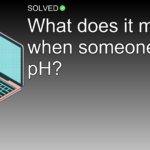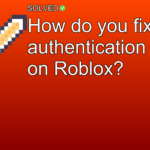1. Autoplay Videos: Disable autoplay videos in Facebook settings to prevent interruption.
2. App Behavior: Spotify pauses when it detects another audio source.
3. Settings Check: Regularly check your Facebook settings to make sure autoplay is disabled.
Introduction
Have you ever been jamming out to your favorite tunes on Spotify only to have the music abruptly stop when you open Facebook? It’s a common annoyance that many of us face. Why does Spotify stop when I open Facebook? Today, we’ll dive into this issue and provide practical solutions to keep your music playing without interruptions.
Imagine you’re enjoying a playlist while scrolling through social media, and then suddenly the music stops. Annoying, right? In this article, we’ll talk about why this happens and how you can prevent it from happening again.
Why Does Spotify Stop When I Open Facebook?
When using multiple apps simultaneously, certain behaviors are expected. Spotify is designed to pause its playback when it detects another audio source playing, such as a video on Facebook. This prevents overlapping sounds and makes sure a better user experience.
Autoplay and In-App Sounds
One major reason for the interruption is Facebook’s autoplay feature. By default, videos in your feed start playing automatically with sound, which causes Spotify to pause.
How to Disable Autoplay Videos in Facebook
To stop Facebook from pausing your music, you need to deactivate the autoplay feature:
- Open the Facebook app on your mobile device.
- Navigate to Settings and Privacy > Settings.
- Scroll down and tap on Media under Preferences.
- Beneath Autoplay, select Never Autoplay Videos.
- Optionally, turn off in-app sound using the toggle below if you choose.
1. Open the **Facebook app**.
2. Go to **Settings and Privacy** > **Settings**.
3. Tap on **Media** under Preferences.
4. Select **Never Autoplay Videos** under Autoplay.
5. Turn off in-app sound if desired.
Tips for Playing Spotify While Using Facebook
While disabling autoplay helps significantly, there are additional tips you can use:
Prioritize Your Apps
Spotify needs to be the first app you open before launching other apps like Facebook.
Watching Videos Without Interruption
If you want a visual guide on how to play Spotify while browsing Facebook, check out this video tutorial:
<a title="How To Play Spotify While Using Facebook (Easiest Way)" href="https://www.youtube.com/watch?v=Z3bfPRBLojY&t=54">Watch Tutorial</a>
Common Issues and Troubleshooting
Sometimes even after adjusting settings, issues might persist due to different reasons like app updates or bugs.
Conclusion
In summary:
– Disable autoplay videos in Facebook settings.
– Make sure Spotify is the first app you open before others.
– Regularly check your settings after updates.
By following these steps, you’ll enjoy uninterrupted music while browsing social media. Now it’s time for you to apply these tips and keep your tunes flowing! Happy listening!
Remember:
– Use simple language for better understanding.
– Maintain an engaging tone throughout your writing journey.
– Avoid repetition; vary sentence structure for an interesting read.
Stay tuned for more tech tips!