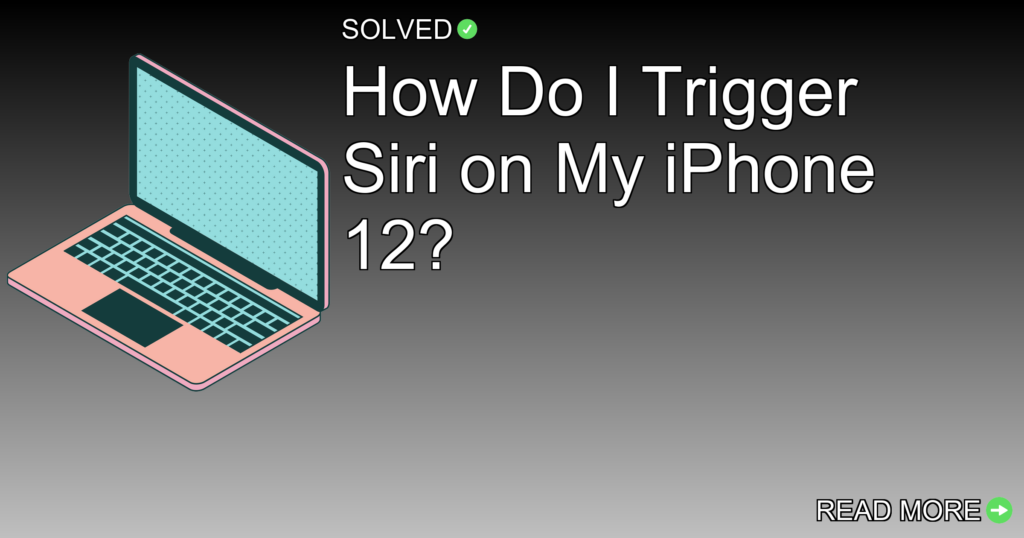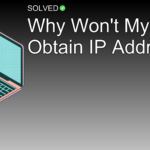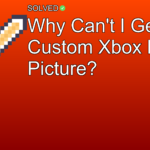1. Press and hold the side button to trigger Siri on an iPhone with Face ID.
2. Enable “Hey Siri” to use voice commands without pressing any buttons.
3. Check Siri settings under Siri & Search to make sure all necessary options are enabled.
Introduction
If you’re a proud owner of an iPhone 12, you’re likely aware of its extensive features and capabilities. One of the most useful tools at your disposal is Siri, Apple’s intelligent personal assistant that helps you perform tasks with ease through voice commands. Whether you need to send a text, set a reminder, or search the web, Siri is there to assist. In this article, we’ll explore how you can trigger Siri on your iPhone 12 and make the most out of this voice-activated helper.
How Do I Trigger Siri on My iPhone 12?
Using the Side Button
On an iPhone with Face ID like the iPhone 12, one of the simplest ways to activate Siri is by pressing and holding the side button.
- Locate the side button on your iPhone 12.
- Press and hold it until you hear a chime or see the animated Siri icon appear at the bottom of your screen.
- Release the button and begin speaking your command.
This method provides quick access to Siri without needing to navigate through multiple screens or menus.
Voice Activation with “Hey Siri”
For hands-free operation, you can enable “Hey Siri,” allowing you to activate Siri using just your voice.
- Go to Settings > Siri & Search.
- Toggle on Listen for “Hey Siri”.
- Follow the setup instructions that involve saying a few phrases so that Siri can recognize your voice.
Now, whenever you say “Hey Siri,” your iPhone will wake up and listen for your command.
Using EarPods
If you’re using EarPods with your iPhone 12, triggering Siri is also easy:
- Press and hold the center or call button on your EarPods.
- Wait for the chime before issuing your command.
Checking Your Settings if Siri Isn’t Working
If you find that Siri isn’t working as expected, there are a few settings you should check:
- Navigate to Settings > Siri & Search.
- Make sure both Listen for “Hey Siri” and Press Side Button for Siri are enabled.
- If these options are turned off by default, switch them on and test again by pressing the side button or saying “Hey Siri”.
Conclusion
Activating Siri on your iPhone 12 is simple once you know where to look and what settings need to be configured. Whether it’s through pressing a button or using voice activation with “Hey Siri,” having quick access to Apple’s virtual assistant can significantly improve your user experience. Make sure all relevant settings are enabled in Siri & Search, and you’ll have no trouble getting started with one of Apple’s most powerful features.
Remember, experimenting with different commands and settings can help you discover new ways to utilize Siri effectively in your daily routine.
By following these steps and tips, you’ll be well-equipped to make full use of Siri’s capabilities on your iPhone 12.
Using clear language and structured sections makes sure that readers can easily follow along and apply what they’ve learned about triggering Siri on their iPhones. Happy commanding!