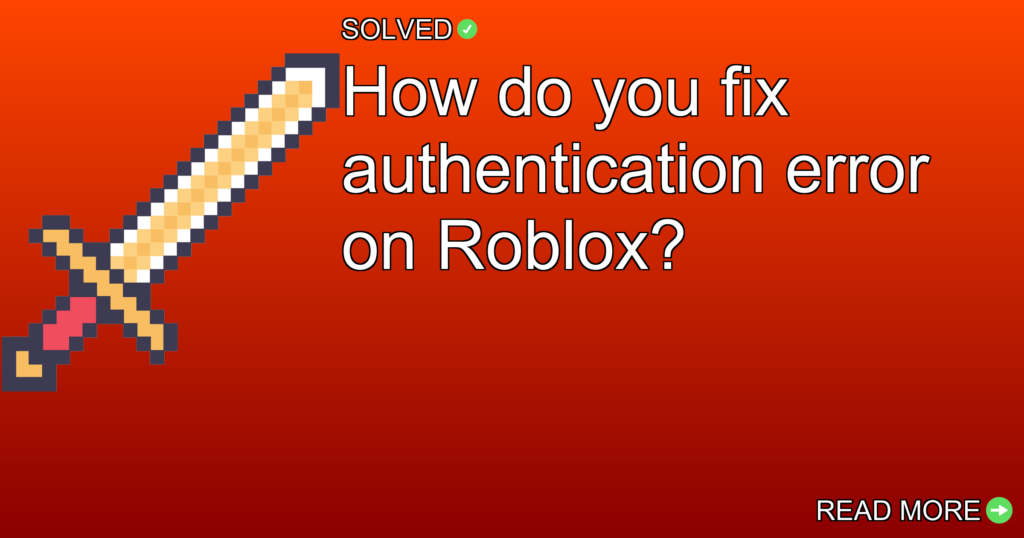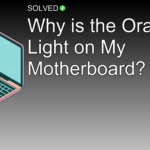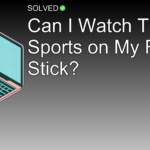1. Check if Roblox servers are down: Sometimes the issue is on Roblox’s end.
2. Restart your devices and network equipment: A simple reboot can often fix connectivity issues.
3. Make sure proper browser and security settings: Make sure you’re using a supported browser without conflicting add-ons.
Introduction
If you’re an avid Roblox player, facing an authentication error can be annoying. This issue can prevent you from accessing your favorite games and interacting with friends. But don’t worry! In this guide, we’ll walk you through different steps to identify and fix the problem so you can get back to enjoying Roblox. We’ll talk about everything from checking server status to tweaking browser settings, making sure a comprehensive approach to fixing authentication errors.
Authentication Errors in Roblox
Authentication errors in Roblox usually occur when there’s an issue verifying your login credentials or account access rights. The most common type of error you’ll face is the 403 Forbidden Error, which means the server understands your request but refuses to authorize it.
Common Causes of Authentication Errors
- Server Issues: Sometimes, the problem lies with Roblox’s servers being down or undergoing maintenance.
- Network Problems: Issues with your internet connection or router settings can also lead to authentication errors.
- Browser Compatibility: Using an unsupported or outdated browser might cause problems with logging into Roblox.
- Security Settings: Overly restrictive firewall or antivirus settings can block access to Roblox’s servers.
How to Fix Authentication Error on Roblox
Step 1: Check if Roblox is Down
Before diving into more difficult troubleshooting steps, make sure that the problem isn’t on Roblox’s end.
- Visit DownDetector or a similar website to check if other users are reporting issues with Roblox.
- If the servers are down, you’ll need to wait until they’re back up and running.
Step 2: Restart Your Computer and Network Equipment
A simple restart can often fix many connectivity issues.
- Turn off your computer.
- Unplug your router and modem for at least 30 seconds.
- Plug them back in and wait for all lights to stabilize.
- Turn on your computer and try logging into Roblox again.
Step 3: Make sure You’re Using a Supported Browser
Roblox recommends using specific browsers for optimal performance.
- Use Google Chrome, Mozilla Firefox, or Microsoft Edge.
- Make sure your browser is up-to-date.
Step 4: Adjust Security Settings
Your firewall or antivirus software might be blocking access to Roblox.
- Open your firewall settings.
- Add Roblox as an exception in both inbound and outbound rules.
- Temporarily disable any active VPNs or proxies as they might interfere with network connections.
Step 5: Clear Browser Cache and Cookies
Clearing cache and cookies can fix many web-based issues.
// Example of clearing cache in JavaScript
function clearBrowserCache() {
if ('caches' in window) {
caches.keys().then((names) => {
names.forEach((name) => {
caches.delete(name);
});
});
}
window.location.reload(true);
}
clearBrowserCache();
Step 6: Reinstalling Roblox
If none of the above steps work, try reinstalling the game.
- Uninstall Roblox from your computer.
- Download the latest version from the official website.
- Install it following the on-screen instructions.
Conclusion
Authentication errors in Roblox can be annoying but are usually solvable through a series of easy troubleshooting steps. By checking server status, making sure proper network configurations, using supported browsers, adjusting security settings, clearing cache, and reinstalling the game if necessary, you should be able to fix most issues quickly.
Remember that patience is key; sometimes waiting for a bit while checking different aspects of your setup is all it takes to get back into the game smoothly.
Happy gaming!
Formatting and Style:
a) Use simple, concise language that is easy to comprehend.
b) Maintain an informative and engaging tone throughout the article.
c) Avoid repetition and filler words.
d) Use synonyms and vary sentence structure to keep the content interesting.
e) Make sure a logical flow between sections and paragraphs.
f) Use a friendly, conversational, and relatable writing style.
g) Incorporate personal anecdotes, experiences, or examples where appropriate.
h) Address the reader directly using you and your to create a personal connection.
By following these guidelines, we hope you find this article helpful in fixing authentication errors on Roblox!