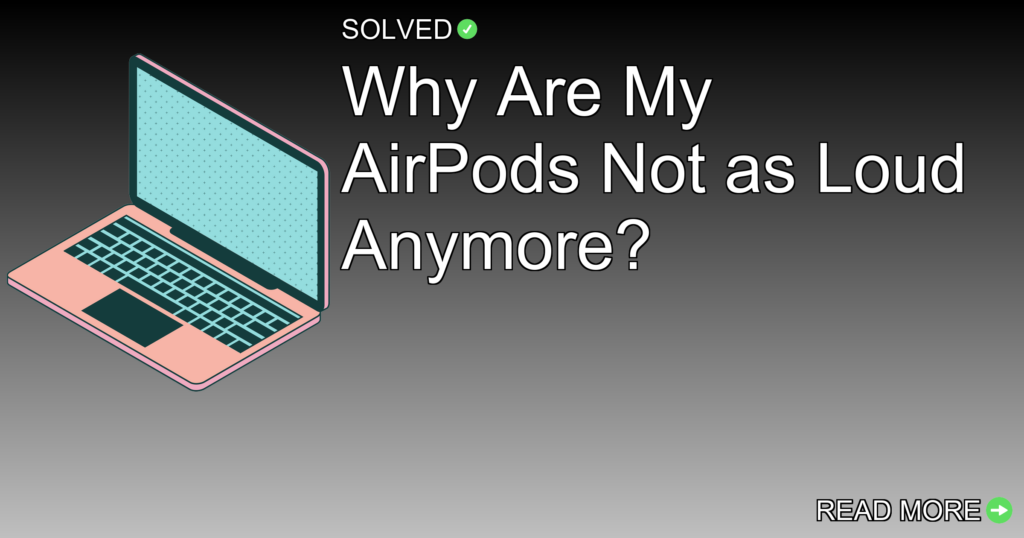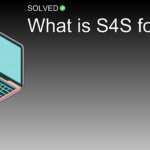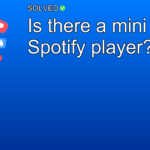1. Check iPhone settings like Low Power mode and “Reduce Loud Sounds.”
2. Inspect Accessibility settings for audio balance issues.
3. Understand that gradual volume reduction can occur over time.
Introduction
Have you ever experienced that moment when your favorite song doesn’t quite hit the same anymore because your AirPods are not as loud as they used to be? Don’t worry; you’re not alone. Many users face this issue, and fortunately, there are several potential solutions. In this article, we’ll look into the reasons why your AirPods might have gotten quieter and offer some practical steps to get them booming again.
Why Are My AirPods Not As Loud Anymore?
iPhone Settings: Low Power Mode and Reduce Loud Sounds
One of the most common reasons for a decrease in volume is specific settings on your iPhone.
- Low Power Mode: When your iPhone is in Low Power mode, it limits certain functionalities to save battery life, which can sometimes affect the maximum volume output.
- To turn off Low Power mode:
- Open Settings.
- Scroll down to Battery.
- Toggle off Low Power Mode.
- Reduce Loud Sounds: This feature is designed to protect your hearing by setting a maximum volume limit.
- To disable this feature:
- Open Settings.
- Tap on Sounds & Haptics.
- Select Headphone Safety and toggle off Reduce Loud Sounds.
Reset Your AirPods
Sometimes a simple reset can fix volume issues with your AirPods.
To reset:
1. Place both AirPods in their charging case.
2. Press and hold the button on the back of the case until the LED light flashes amber, then white.
3. Reconnect them to your device.
Accessibility Settings: Audio Balance
If you’ve cleaned your AirPods but still find them too quiet, it’s worth checking the accessibility settings for any imbalances.
To check audio balance:
1. Go to Settings.
2. Tap on Accessibility, then choose Audio/Visual.
3. Make sure the slider is centered between L (left) and R (right).
Gradual Volume Reduction Over Time
It’s important to acknowledge that continual use can lead to gradual wear and tear.
- The AirPods Pro, for example, may experience a gradual loss in volume over time due to factors like earwax buildup or hardware degradation.
- Regular cleaning can help maintain sound quality but may not entirely prevent this decline.
When One AirPod Is Quieter
Sometimes the issue is isolated to one AirPod being quieter than the other.
To fix this:
1. Open Settings.
2. Navigate to Accessibility, then tap on Audio/Visual.
3. Make sure that audio balance is set correctly by centering the balance slider between L and R.
Making Your AirPods Louder
If all else fails, here are some additional tips on making your AirPods louder:
– Make sure both ear tips are clean and free from debris.
– Adjust EQ settings in your music app if available.
– Consider using third-party apps that can boost audio levels.
Conclusion
While it can be annoying when your AirPods don’t deliver their usual punchy sound, different factors often cause these issues—from iPhone settings to natural wear over time. By checking and adjusting these settings, you should regain much of that lost volume and enjoy your music as it was meant to be heard.
Remember, regular maintenance and mindful usage will help keep your AirPods performing at their best for longer periods.
Happy listening!