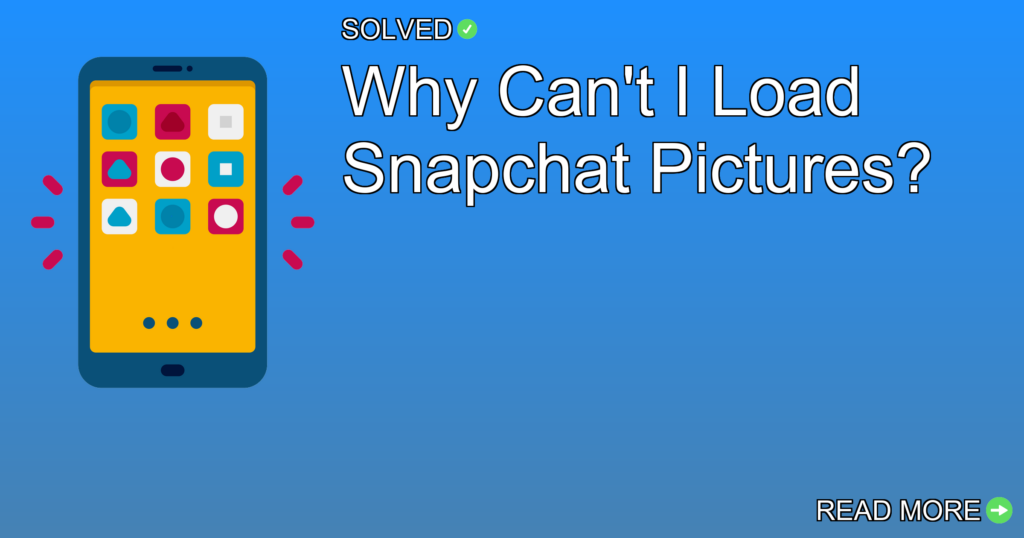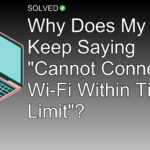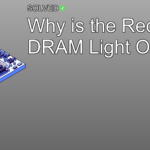1. Pending Updates: Make sure your Snapchat app is up-to-date.
2. Cached Data: Clear the app’s cache to fix loading issues.
3. Network Connection: Check and stabilize your internet connection.
Introduction
Have you ever been excited to open a snap from a friend, only to find that it won’t load? You’re not alone. Many Snapchat users face this annoying problem. Loading Snapchat pictures is an important part of the experience, whether you’re sharing moments with friends or keeping up with stories. In this article, we’ll dive into common reasons why Snapchat pictures might not load and offer solutions to get your snaps back in action.
Common Reasons Why Snapchat Pictures Won’t Load
Pending Updates
One of the most frequent culprits behind loading issues is an outdated app version. Developers regularly release updates to fix bugs and improve performance.
How to Check for Updates
- Open the App Store (iOS) or Google Play Store (Android).
- Search for Snapchat.
- If an update is available, tap on Update.
Excessive Cached Data
Over time, apps accumulate cached data to speed up processes. However, too much cached data can slow down performance and cause loading issues.
How to Clear Cache on Snapchat
- Open the Snapchat app.
- Tap on your profile icon in the top-left corner.
- Tap the gear icon (Settings) in the top-right corner.
- Scroll down and tap on Clear Cache.
- Confirm by tapping Clear All.
Unstable Network Connection
A poor or unstable internet connection can prevent snaps from loading correctly.
How to Improve Network Connection
- Make sure you are connected to a reliable Wi-Fi network or have a strong cellular signal.
- Restart your router if you’re on Wi-Fi.
- Turn Airplane mode on and off to reset your cellular connection.
Reloading Snapchat Pictures
Sometimes, you might need to reload a snap you’ve already viewed but want to see again.
How to Replay a Snap
- Press and hold on a friend right after viewing their snap.
- Tap the snap immediately to view it again.
Downloading Snapchat Pictures
If you want to save a picture from Snapchat, follow these simple steps:
Steps to Download Photos from Snapchat
- Press and hold on the thumbnail of the snap.
- Select “Open” from the options that appear.
- Once opened, press and hold again, then select “Save.”
Voila! The image or video is now saved to your device.
Why Are My Pictures Staying in Snapchat Chat?
It can be puzzling when some pictures remain in chat while others disappear.
Reasons for Pictures Staying in Chat
- You or another person saved it in chat by pressing and holding on it.
- You have set your chats not to delete unsaved messages for 24 hours after viewing.
Why Did My Snapchat Pictures Disappear?
Snapchat servers are designed with privacy in mind, automatically deleting one-on-one and group chat snaps after they’ve been viewed by all recipients.
Conclusion
In summary:
– Keep your Snapchat app updated.
– Clear cached data periodically.
– Make sure a stable internet connection.
By following these tips, you should be able to fix most issues related to loading Snapchat pictures quickly and efficiently. Remember, technology isn’t perfect, but with a little troubleshooting know-how, you can keep snapping without interruptions!
Happy Snapping!