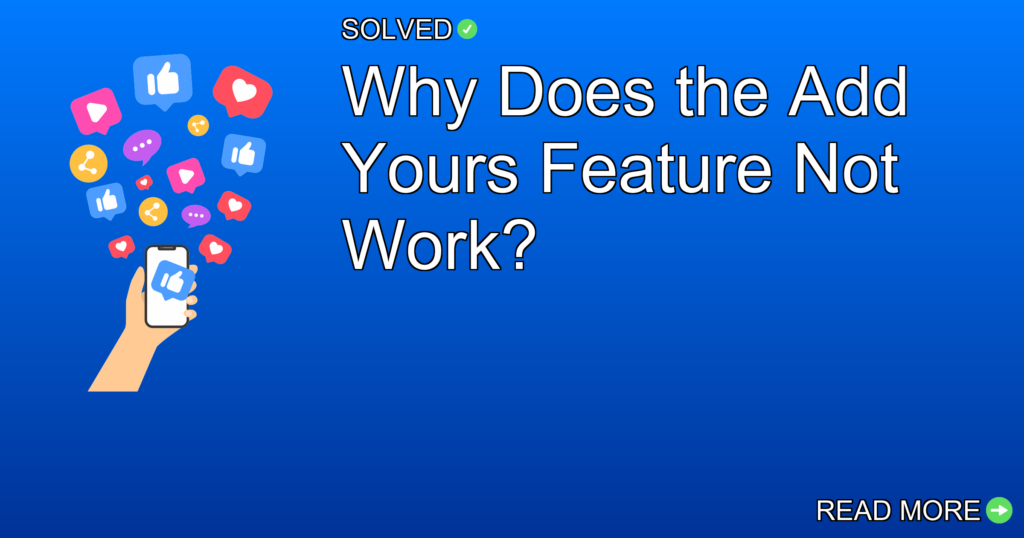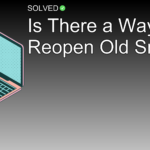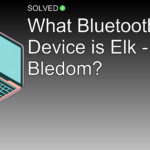The “Add Yours” feature on Instagram may not work due to several reasons including having blocked the account trying to use it, your account being set to private, or sharing your story with a Close Friends list that doesn’t include the viewer.
– Blocked Account: If you’ve blocked someone, they cannot interact with your “Add Yours” sticker.
– Privacy Settings: Your account’s privacy settings might restrict who can see and respond.
– Close Friends List: Sharing with a Close Friends list excludes those not on it from using the feature.
Introduction
Ever wondered why the “Add Yours” feature on Instagram isn’t working for you? It’s a common issue with multiple potential causes. This article will dive deep into the reasons behind this problem and provide solutions to get it up and running. Whether you’re dealing with privacy settings, blocked accounts, or app-specific issues, we’ve got you talked about. Let’s explore why this feature might be acting up and how you can fix it.
Common Reasons Why the “Add Yours” Feature Doesn’t Work
Blocked Accounts
One of the main reasons why the “Add Yours” feature might not work is that you have blocked the account trying to interact with it.
Q: Why does the add yours feature not work?
A: You've blocked their account.
If you’ve blocked someone, they won’t be able to use any interactive features on your stories or reels, including “Add Yours”.
To check if you’ve accidentally blocked someone:
1. Go to your profile.
2. Tap on the three horizontal lines in the upper-right corner and navigate to “Settings”.
3. Select “Privacy”, then “Blocked Accounts”.
4. Unblock anyone you want to allow to use your interactive features.
Privacy Settings
Your privacy settings play an important role in determining who can interact with your content.
Q: Why does the add yours feature not work?
A: Your account's privacy setting is set to private and the account viewing a story or reel with a response to your Add Yours prompt doesn't follow you.
If your account is set to private, only followers can interact with your posts.
Consider switching your account to public if you’re comfortable:
1. Go to your profile and tap on the three horizontal lines in the upper-right corner.
2. Navigate to “Settings”, then “Privacy”.
3. Toggle off “Private Account”.
Close Friends List
If you’ve shared your story or reel exclusively with your Close Friends list, others won’t be able to interact with it.
Q: Why does the add yours feature not work?
A: You shared your story or reel with your Close Friends list and the account viewing it isn't on your Close Friends list.
To modify this setting:
1. Create a new story without selecting Close Friends.
2. Make sure it’s visible to all followers or set specific audience preferences.
Outdated App Version
Sometimes, simply updating your app can fix many issues, including missing features like stickers.
Q: Why can't I use Instagram stickers?
A: If you're not seeing certain stickers on Instagram, make sure your app is updated to the latest version by visiting the App Store or Google Play Store.
Make sure you’re running the latest version of Instagram:
1. Visit the App Store (iOS) or Google Play Store (Android).
2. Search for Instagram and update if necessary.
Regularly updating apps makes sure you have all security patches and new features available.
Cache Issues
Clearing cache can often fix unexpected behavior without affecting personal data.
Q: Why i couldn t add template on Instagram?
A: Clear Instagram Cache
For Android:
1. Go to “Settings” > “Apps” or “Application Manager”.
2. Find Instagram and select “Storage”.
3. Tap “Clear Cache”.
For iOS:
1. Offload the app via “Settings” > “General” > “iPhone Storage” > “Instagram”.
2. Reinstall from App Store.
How To Use The “Add Yours” Feature
Let’s break down how you can successfully use this interactive sticker:
Q: How do you post add yours 2023 on Instagram?
A:
1. Tap the Add Yours sticker on someone's story.
2. Choose a photo from your camera roll or take a new photo, then add stickers, text, or effects on top of the template.
3. Tap in the bottom right to post the template to your story.
Here’s a step-by-step guide:
-
Interaction:
- Tap an existing “Add Yours” sticker in someone’s story.
-
Customization:
- Choose a photo from your gallery or take one instantly.
- Add any additional elements like text or other stickers for personalization.
-
Posting:
- Tap in the bottom right corner to share it directly in your story.
Make sure that any added content adheres to Instagram’s community guidelines to avoid restrictions or bans.
Conclusion
Understanding why certain features might not work as expected can save you time and frustration. Whether it’s due to blocked accounts, privacy settings, Close Friends lists, outdated apps, or cache issues, identifying these problems is half the battle won.
Take these information and apply them next time you face an issue with Instagram’s interactive features—happy posting!
Remember always to keep your app updated and review settings regularly for smooth social media interactions!
By following these steps and understanding potential mistakes, you’ll be better equipped to fix issues effectively and enjoy all that Instagram has to offer!